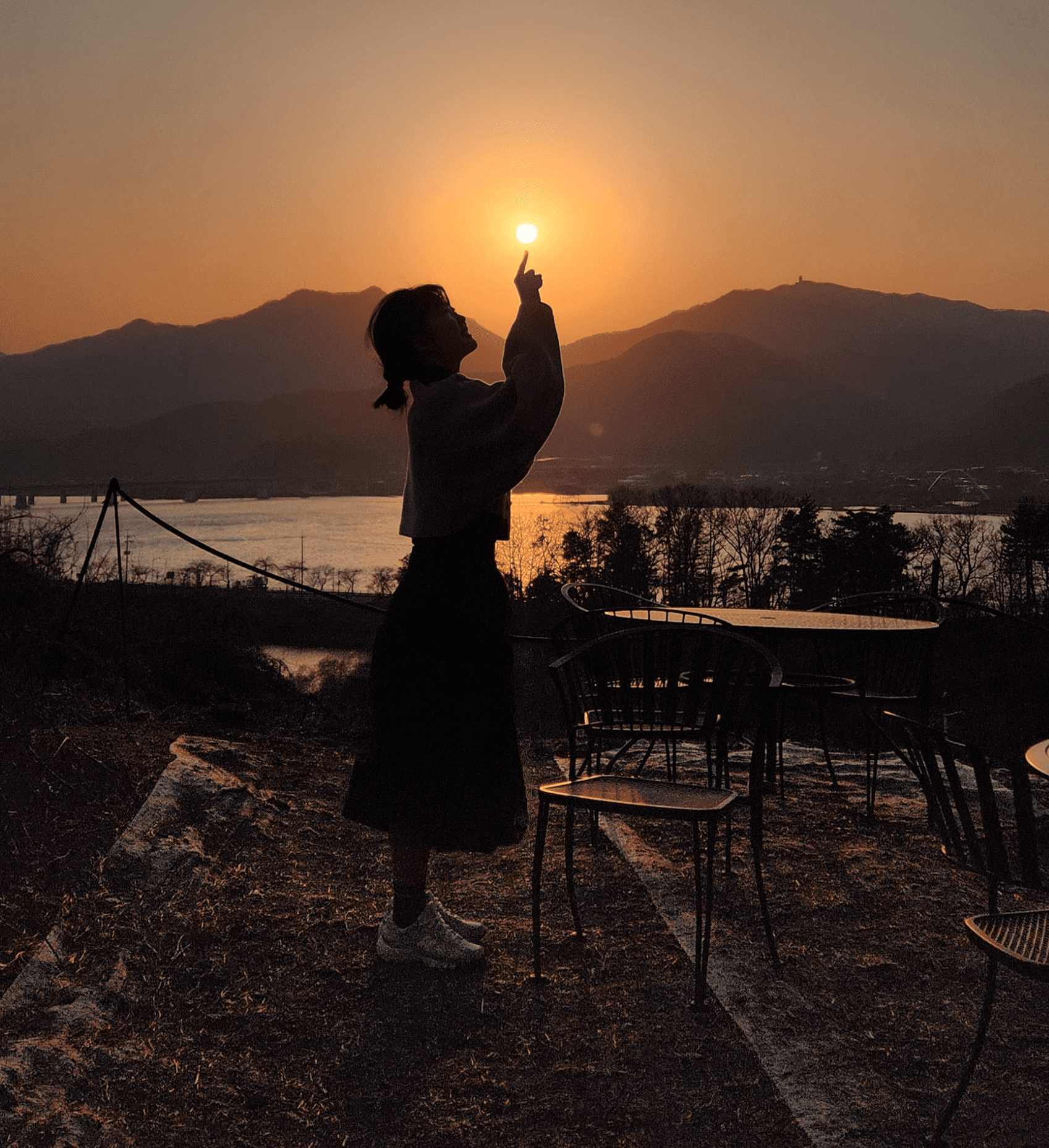| 일 | 월 | 화 | 수 | 목 | 금 | 토 |
|---|---|---|---|---|---|---|
| 1 | 2 | 3 | 4 | 5 | ||
| 6 | 7 | 8 | 9 | 10 | 11 | 12 |
| 13 | 14 | 15 | 16 | 17 | 18 | 19 |
| 20 | 21 | 22 | 23 | 24 | 25 | 26 |
| 27 | 28 | 29 | 30 | 31 |
- 소프트파싱
- oracle
- SQL튜닝
- IP
- SQL
- tcp
- github
- markdown
- Splunk
- 오라클
- 실행계획
- http
- API
- 파싱
- With
- hint
- Notion
- outerjoin
- 마인크래프트
- Database
- Minecraft
- 네트워크
- 각별
- 패킷
- SQLP
- 하드파싱
- ansi
- 마크
- 서버
- join
- Today
- Total
Sapun
React Native 튜토리얼(style, layout) 본문
State
- component를 다루는 데이터는 props와 state 두가지가 있다.
- props로 설정한 값은 계속 유지되고
변경될 데이터의 경우 state를 사용해야 한다. - 일반적으로 state생성자에서 초기화하고 변경을 하고 싶을 때 setState를 호출한다.
import React, { Component } from 'react';
import { AppRegistry, Text, View } from 'react-native';
class Blink extends Component {
constructor(props) {
super(props);
this.state = { isShowingText: true };
// Toggle the state every second
setInterval(() => (
this.setState(previousState => (
{ isShowingText: !previousState.isShowingText }
))
), 1000);
}
render() {
if (!this.state.isShowingText) {
return null;
}
return (
<Text>{this.props.text}</Text>
);
}
}
export default class BlinkApp extends Component {
render() {
return (
<View>
<Blink text='I love to blink' />
<Blink text='Yes blinking is so great' />
<Blink text='Why did they ever take this out of HTML' />
<Blink text='Look at me look at me look at me' />
</View>
);
}
}
// skip this line if using Create React Native App
AppRegistry.registerComponent('AwesomeProject', () => BlinkApp);
- isShowingText를 이용해서 글자와 null값을 번갈아가며 return 해주는 코드이다.
- setState가 호출되면 해당 App은 component를 다시 렌더링하게 된다.
- setInterval은 실행 간격으로 정기적으로 호출되는 함수이다. 두번재 인수인 1000은 매 1초마다 호출됨을 의미한다.
Style
react native는 자바스크립트를 사용해서 어플의 스타일을 설정한다. 스타일의 이름은 CSS와 일치한다.
단, backgroundColor는 -> background-color로 조금 다르다.
구성요소가 복잡해지면 StyleSheet.creat로 여러 스타일을 한 곳에 정의하는 방법도 있다.
import React, { Component } from 'react';
import { AppRegistry, StyleSheet, Text, View } from 'react-native';
const styles = StyleSheet.create({
bigBlue: {
color: 'blue',
fontWeight: 'bold',
fontSize: 30,
},
red: {
color: 'red',
},
});
export default class LotsOfStyles extends Component {
render() {
return (
<View>
<Text style={styles.red}>just red</Text>
<Text style={styles.bigBlue}>just bigBlue</Text>
<Text style={[styles.bigBlue, styles.red]}>bigBlue, then red</Text>
<Text style={[styles.red, styles.bigBlue]}>red, then bigBlue</Text>
</View>
);
}
}
// skip this line if using Create React Native App
AppRegistry.registerComponent('AwesomeProject', () => LotsOfStyles);
코드를 보면 알 수 있듯이 중복되도록 스타일을 적용했다.
예를 들어, styles.bigBlue, style.red이렇게 색이 겹치게 되는데 이때에는 뒤에 적용한 빨간색이 적용된다.
Height & Width
Fixed Dimensions
component의 크기를 설정하는 가장 간단한 방법은 고정 width 와 height 를 추가하는 것이다.
react native의 치수는 픽셀을 의미한다.
import React, { Component } from 'react';
import { AppRegistry, View } from 'react-native';
export default class FixedDimensionsBasics extends Component {
render() {
return (
<View>
<View style={{width: 50, height: 50, backgroundColor: 'powderblue'}} />
<View style={{width: 100, height: 100, backgroundColor: 'skyblue'}} />
<View style={{width: 150, height: 150, backgroundColor: 'steelblue'}} />
</View>
);
}
}
// skip this line if using Create React Native App
AppRegistry.registerComponent('AwesomeProject', () => FixedDimensionsBasics);
이렇게 설정된 크기는 화면의 크기와 상관없이 항상 같은 크기로 보이게 된다
Flex Dimensions
사용 가능한 공간을 기준으로 component를 동적으로 바꾸기 위해선 flex를 사용하면 된다.
보통은 flex:1 은 가능한 모든 공간을 채우기 위해 주어진다. 그리고 그 밑의 자식 구성요소들이 이 공간을 다시 비율로 나눠가지는 것이다,
만약 상위 component의 고정된 넓이/높이가 없거나 flex : 0이면 하위 component는 화면에 보여지지 않는다.
export default class FlexDimensionsBasics extends Component {
render() {
return (
// Try removing the `flex: 1` on the parent View.
// The parent will not have dimensions, so the children can't expand.
// What if you add `height: 300` instead of `flex: 1`?
<View style={{flex: 1}}>
<View style={{flex: 1, backgroundColor: 'powderblue'}} />
<View style={{flex: 2, backgroundColor: 'skyblue'}} />
<View style={{flex: 3, backgroundColor: 'steelblue'}} />
</View>
);
}
}
// skip this line if using Create React Native App
AppRegistry.registerComponent('AwesomeProject', () => FlexDimensionsBasics);
Flexbox로 Layout
component는 flexbox알고리즘을 사용해 레이아웃을 지정할 수 있다.
Flexbox는 다양한 화면 크기에서 일관된 레이아웃을 제공하도록 설계되어있다.
FlexDirection
레이아웃 style의 기본 축을 결정한다
디폴트는 column(수직)이다.
import React, { Component } from 'react';
import { AppRegistry, View } from 'react-native';
export default class FlexDirectionBasics extends Component {
render() {
return (
// Try setting `flexDirection` to `column`.
<View style={{flex: 1, flexDirection: 'row'}}>
<View style={{width: 50, height: 50, backgroundColor: 'powderblue'}} />
<View style={{width: 50, height: 50, backgroundColor: 'skyblue'}} />
<View style={{width: 50, height: 50, backgroundColor: 'steelblue'}} />
</View>
);
}
};
// skip this line if using Create React Native App
AppRegistry.registerComponent('AwesomeProject', () => FlexDirectionBasics);
justifyContent
주 축을 따라 자식의 분포를 결정한다
예를 들어 시작, 양 끝에 배치되던가, 균등한 간격으로 배치되는가가 있다.
사용 가능한 옵션
- flex-start
- center
- flex-end
- space-around
- space-between
- space-evenly
import React, { Component } from 'react';
import { AppRegistry, View } from 'react-native';
export default class JustifyContentBasics extends Component {
render() {
return (
// Try setting `justifyContent` to `center`.
// Try setting `flexDirection` to `row`.
<View style={{
flex: 1,
flexDirection: 'column',
justifyContent: 'space-between',
}}>
<View style={{width: 50, height: 50, backgroundColor: 'powderblue'}} />
<View style={{width: 50, height: 50, backgroundColor: 'skyblue'}} />
<View style={{width: 50, height: 50, backgroundColor: 'steelblue'}} />
</View>
);
}
};
// skip this line if using Create React Native App
AppRegistry.registerComponent('AwesomeProject', () => JustifyContentBasics);
alignItems
보조 축을 따라서 자식 정렬을 결정한다.
사용 가능 옵션
- row
- column
- flex-start
- center
- flex-end
- stretch
단, stretch효과를 얻으려면 자식은 보조 축을 따라 고정된 치수를 가져서는 안된다. 밑에 코드에서 width:50을 지우기 전까지는 stretch가 동작하지 않는다.
import React, { Component } from 'react';
import { AppRegistry, View } from 'react-native';
export default class AlignItemsBasics extends Component {
render() {
return (
// Try setting `alignItems` to 'flex-start'
// Try setting `justifyContent` to `flex-end`.
// Try setting `flexDirection` to `row`.
<View style={{
flex: 1,
flexDirection: 'column',
justifyContent: 'center',
alignItems: 'stretch',
}}>
<View style={{width: 50, height: 50, backgroundColor: 'powderblue'}} />
<View style={{height: 50, backgroundColor: 'skyblue'}} />
<View style={{height: 100, backgroundColor: 'steelblue'}} />
</View>
);
}
};
// skip this line if using Create React Native App
AppRegistry.registerComponent('AwesomeProject', () => AlignItemsBasics);
더 많은 예시는 여기 문서를 참고하면 된다
https://facebook.github.io/react-native/docs/layout-props
'대학생 흔적 > ReactNative' 카테고리의 다른 글
| React Native Package 설치 및 설정 (0) | 2019.07.24 |
|---|---|
| TourAPI 사용법 (0) | 2019.07.14 |
| React Native 튜토리얼(textinput, touch, scroll) (0) | 2019.07.11 |
| React Native 시작 (0) | 2019.07.11 |