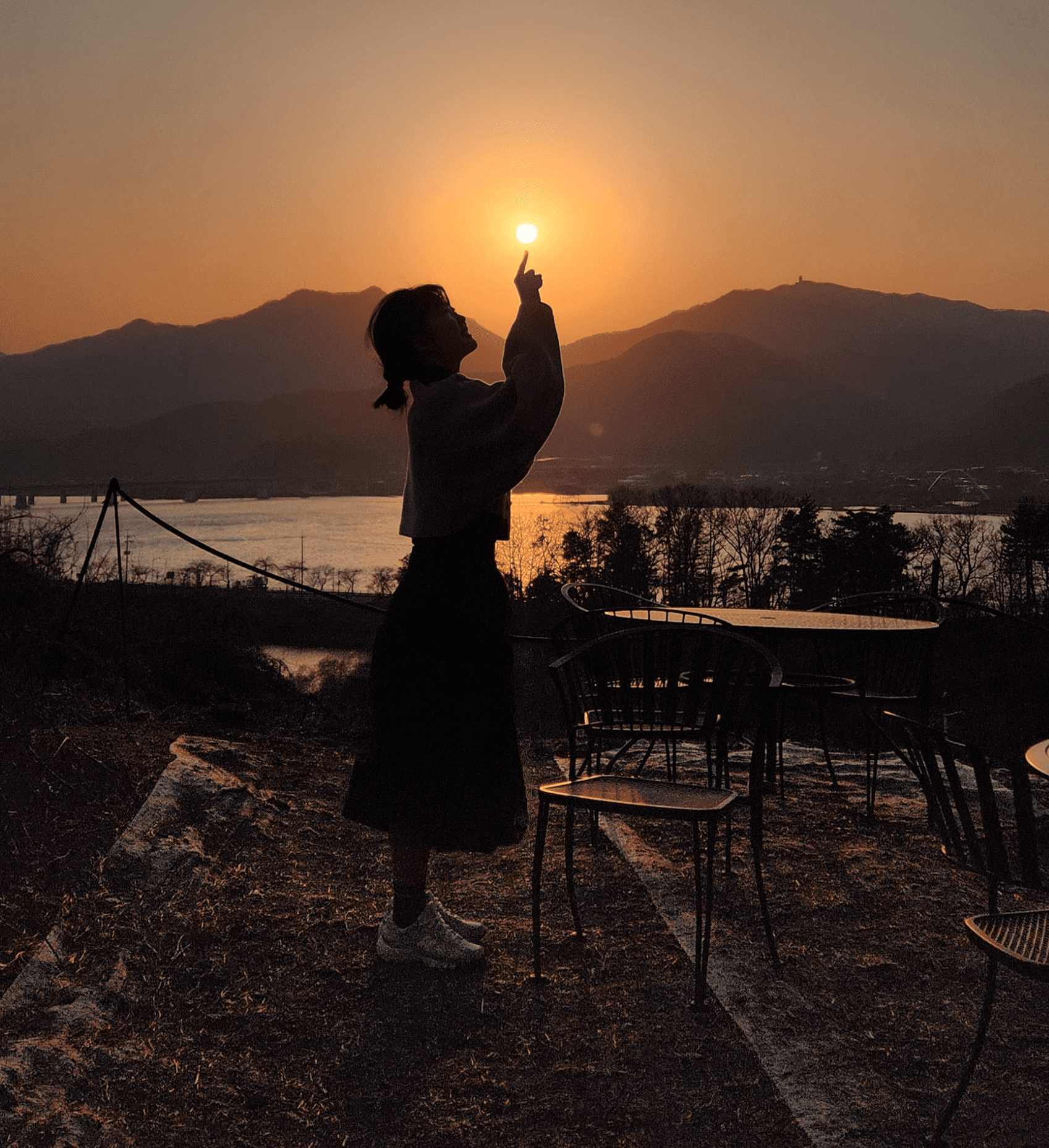| 일 | 월 | 화 | 수 | 목 | 금 | 토 |
|---|---|---|---|---|---|---|
| 1 | 2 | 3 | 4 | 5 | ||
| 6 | 7 | 8 | 9 | 10 | 11 | 12 |
| 13 | 14 | 15 | 16 | 17 | 18 | 19 |
| 20 | 21 | 22 | 23 | 24 | 25 | 26 |
| 27 | 28 | 29 | 30 |
- With
- 실행계획
- Splunk
- ansi
- 서버
- tcp
- 마인크래프트
- 각별
- 소프트파싱
- API
- github
- oracle
- 파싱
- hint
- IP
- Notion
- join
- SQL
- Database
- 마크
- 패킷
- Minecraft
- 오라클
- 네트워크
- http
- SQL튜닝
- markdown
- 하드파싱
- outerjoin
- SQLP
- Today
- Total
Sapun
React Native 튜토리얼(textinput, touch, scroll) 본문
Handling Text Input
- TextInput은 사용자가 텍스트를 입력 할 수 있는 기본 component이다.
- onChangeText : 텍스트를 변경할 때 마다 호출
- onSubmitEdition : 텍스트가 제출 될 때 호출
import React, { Component } from 'react';
import { AppRegistry, Text, TextInput, View } from 'react-native';
export default class PizzaTranslator extends Component {
constructor(props) {
super(props);
this.state = {text: ''};
}
render() {
return (
<View style={{padding: 10}}>
<TextInput
style={{height: 40}}
placeholder="Type here to translate!"
onChangeText={(text) => this.setState({text})}
/>
<Text style={{padding: 10, fontSize: 42}}>
{this.state.text.split(' ').map((word) => word && '🍕').join(' ')}
</Text>
</View>
);
}
}
// skip this line if using Create React Native App
AppRegistry.registerComponent('AwesomeProject', () => PizzaTranslator);
어떤 텍스트를 입력하든 각 단어를 "🍕"로 번역되는 코드이다.
“Hello there Bob” -> "“🍕🍕🍕” 으로 해석된다.
근데 여기서 코드를 보면 낯선 코드가 있다. 일단 그 부분의 정의를 살펴보면 다음과 같다.
map 함수
파라미터로 전달 된 함수를 통해 배열 내의 각 요소를 프로세싱하여 새로운 배열을 생성한다
() => {}
ES6에 새로 도움된 arrow function 이다.
var materials = [
'Hydrogen',
'Helium',
'Lithium',
'Beryllium'
];
console.log(materials.map(material => material.length));
// expected output: Array [8, 6, 7, 9]
이렇게 materials의 문자열 길이를 material배열로 생성
한다. 다시 헷갈리는 부분을 살펴보자
{this.state.text.split(' ').map((word) => word && '🍕').join(' ')}
이 코드는 결국 입력된 텍스트를 ’ '로 나눈다음 map을 이용해서 iteration하며 피자를 연결한다.
textinput 깊게 알아보기
https://facebook.github.io/react-native/docs/textinput
Handling Touches
사용자는 버튼을 클릭, 스크롤, 지도를 확대 하는 등의 다양한 제스처 조합을 사용할 수 있다.
React Native는 모든 종류의 공통 제스처를 처리할 수 있는 component와 고급 제스처를 인식하는 포괄적인 Gesture Responder System(https://facebook.github.io/react-native/docs/gesture-responder-system)를 제공한다.
여기서는 일단 가장 기본적인 버튼 터치를 살펴본다.
Displaying a basic button
일단 버튼을 표시하는 가장 간단한 예시이다.
<Button
onPress={() => {
Alert.alert('You tapped the button!');
}}
title="Press Me"
/>
좀 더 다양한 모양의 버튼을 생성하고 눌렀을 때 alert가 나오는 코드는 다음과 같다.
import React, { Component } from 'react';
import { Alert, AppRegistry, Button, StyleSheet, View } from 'react-native';
export default class ButtonBasics extends Component {
_onPressButton() {
Alert.alert('You tapped the button!')
}
render() {
return (
<View style={styles.container}>
<View style={styles.buttonContainer}>
<Button
onPress={this._onPressButton}
title="Press Me"
/>
</View>
<View style={styles.buttonContainer}>
<Button
onPress={this._onPressButton}
title="Press Me"
color="#841584"
/>
</View>
<View style={styles.alternativeLayoutButtonContainer}>
<Button
onPress={this._onPressButton}
title="This looks great!"
/>
<Button
onPress={this._onPressButton}
title="OK!"
color="#841584"
/>
</View>
</View>
);
}
}
const styles = StyleSheet.create({
container: {
flex: 1,
justifyContent: 'center',
},
buttonContainer: {
margin: 20
},
alternativeLayoutButtonContainer: {
margin: 20,
flexDirection: 'row',
justifyContent: 'space-between'
}
});
// skip this line if using Create React Native App
AppRegistry.registerComponent('AwesomeProject', () => ButtonBasics);
Touchables
- 기본 버튼이 앱에 적합하지 않은 경우 React Native가 제공하는 터치가능한 구성 요소 중 하나를 사용하여 버튼을 직접 만들 수 있다.
- Touchables component는 태핑 제스처를 캡처하는 기능을 제공하며 제스처가 인식되면 피드백을 표시할 수 있다.
- 예쁘게 보이기 위해선 약간의 작업이 필요하다
피트백의 종류마다 버튼의 이름이 다르다.
- TouchableHighlight : 사용자가 버튼을 누르면 뷰의 배경이 어둡게 된다
- TouchableNativeFeedback : android에서만 가능, 터치에 반응하는 잔물결을 표시할 수 있다
- TouchableOpacity : 사용자가 버튼을 누르는 동안에 버튼의 불투명도가 낮아지면서 배경을 볼 수 있다
- TouchableWithoutFeedback : 피드백이 없는 기본 버튼
- onLongPress : 일정 시간 동안 보기를 누르고 있으면 이를 감지한다
import React, { Component } from 'react';
import { Alert, AppRegistry, Platform, StyleSheet, Text, TouchableHighlight, TouchableOpacity, TouchableNativeFeedback, TouchableWithoutFeedback, View } from 'react-native';
export default class Touchables extends Component {
_onPressButton() {
Alert.alert('You tapped the button!')
}
_onLongPressButton() {
Alert.alert('You long-pressed the button!')
}
render() {
return (
<View style={styles.container}>
<TouchableHighlight onPress={this._onPressButton} underlayColor="white">
<View style={styles.button}>
<Text style={styles.buttonText}>TouchableHighlight</Text>
</View>
</TouchableHighlight>
<TouchableOpacity onPress={this._onPressButton}>
<View style={styles.button}>
<Text style={styles.buttonText}>TouchableOpacity</Text>
</View>
</TouchableOpacity>
<TouchableNativeFeedback
onPress={this._onPressButton}
background={Platform.OS === 'android' ? TouchableNativeFeedback.SelectableBackground() : ''}>
<View style={styles.button}>
<Text style={styles.buttonText}>TouchableNativeFeedback</Text>
</View>
</TouchableNativeFeedback>
<TouchableWithoutFeedback
onPress={this._onPressButton}
>
<View style={styles.button}>
<Text style={styles.buttonText}>TouchableWithoutFeedback</Text>
</View>
</TouchableWithoutFeedback>
<TouchableHighlight onPress={this._onPressButton} onLongPress={this._onLongPressButton} underlayColor="white">
<View style={styles.button}>
<Text style={styles.buttonText}>Touchable with Long Press</Text>
</View>
</TouchableHighlight>
</View>
);
}
}
const styles = StyleSheet.create({
container: {
paddingTop: 60,
alignItems: 'center'
},
button: {
marginBottom: 30,
width: 260,
alignItems: 'center',
backgroundColor: '#2196F3'
},
buttonText: {
padding: 20,
color: 'white'
}
});
// skip this line if using Create React Native App
AppRegistry.registerComponent('AwesomeProject', () => Touchables);
Using a ScrollView
스크롤이 가능한 항목은 같을 필요 없으며 horizontal 속성을 설정해서 가로 및 세로로 스크롤 할 수 있다.
이 예제는 이미지와 텍스트가 혼합된 수직 스크롤을 생성한다.
import React, { Component } from 'react';
import { AppRegistry, ScrollView, Image, Text } from 'react-native';
export default class IScrolledDownAndWhatHappenedNextShockedMe extends Component {
render() {
return (
<ScrollView>
<Text style={{fontSize:96}}>Scroll me plz</Text>
<Image source={{uri: "https://facebook.github.io/react-native/img/favicon.png", width: 64, height: 64}} />
<Image source={{uri: "https://facebook.github.io/react-native/img/favicon.png", width: 64, height: 64}} />
<Image source={{uri: "https://facebook.github.io/react-native/img/favicon.png", width: 64, height: 64}} />
<Image source={{uri: "https://facebook.github.io/react-native/img/favicon.png", width: 64, height: 64}} />
<Image source={{uri: "https://facebook.github.io/react-native/img/favicon.png", width: 64, height: 64}} />
<Text style={{fontSize:96}}>If you like</Text>
<Image source={{uri: "https://facebook.github.io/react-native/img/favicon.png", width: 64, height: 64}} />
<Image source={{uri: "https://facebook.github.io/react-native/img/favicon.png", width: 64, height: 64}} />
<Image source={{uri: "https://facebook.github.io/react-native/img/favicon.png", width: 64, height: 64}} />
<Image source={{uri: "https://facebook.github.io/react-native/img/favicon.png", width: 64, height: 64}} />
<Image source={{uri: "https://facebook.github.io/react-native/img/favicon.png", width: 64, height: 64}} />
<Text style={{fontSize:96}}>Scrolling down</Text>
<Image source={{uri: "https://facebook.github.io/react-native/img/favicon.png", width: 64, height: 64}} />
<Image source={{uri: "https://facebook.github.io/react-native/img/favicon.png", width: 64, height: 64}} />
<Image source={{uri: "https://facebook.github.io/react-native/img/favicon.png", width: 64, height: 64}} />
<Image source={{uri: "https://facebook.github.io/react-native/img/favicon.png", width: 64, height: 64}} />
<Image source={{uri: "https://facebook.github.io/react-native/img/favicon.png", width: 64, height: 64}} />
<Text style={{fontSize:96}}>What's the best</Text>
<Image source={{uri: "https://facebook.github.io/react-native/img/favicon.png", width: 64, height: 64}} />
<Image source={{uri: "https://facebook.github.io/react-native/img/favicon.png", width: 64, height: 64}} />
<Image source={{uri: "https://facebook.github.io/react-native/img/favicon.png", width: 64, height: 64}} />
<Image source={{uri: "https://facebook.github.io/react-native/img/favicon.png", width: 64, height: 64}} />
<Image source={{uri: "https://facebook.github.io/react-native/img/favicon.png", width: 64, height: 64}} />
<Text style={{fontSize:96}}>Framework around?</Text>
<Image source={{uri: "https://facebook.github.io/react-native/img/favicon.png", width: 64, height: 64}} />
<Image source={{uri: "https://facebook.github.io/react-native/img/favicon.png", width: 64, height: 64}} />
<Image source={{uri: "https://facebook.github.io/react-native/img/favicon.png", width: 64, height: 64}} />
<Image source={{uri: "https://facebook.github.io/react-native/img/favicon.png", width: 64, height: 64}} />
<Image source={{uri: "https://facebook.github.io/react-native/img/favicon.png", width: 64, height: 64}} />
<Text style={{fontSize:80}}>React Native</Text>
</ScrollView>
);
}
}
// skip these lines if using Create React Native App
AppRegistry.registerComponent(
'AwesomeProject',
() => IScrolledDownAndWhatHappenedNextShockedMe);
- pagingEnabled : 페이징으로 스와이프 제스처 사용
- ViewPagerAndroid : 안드로이드에서 가로 스와이프
- ScrollView : iOS에서 확대 축소가능하다. maximumZoomScale, minimumZoomScale props를 설정하면 좀 더 다양한 기능을 사용할 수 있다. 스크롤뷰는 제한된 크기의 작은 양을 표현하는데 적합하다.
- FlatList : 화면에 표시 할 수 있는 것보다 항목이 긴 경우에 사용한다.
'대학생 흔적 > ReactNative' 카테고리의 다른 글
| React Native Package 설치 및 설정 (0) | 2019.07.24 |
|---|---|
| TourAPI 사용법 (0) | 2019.07.14 |
| React Native 튜토리얼(style, layout) (0) | 2019.07.11 |
| React Native 시작 (0) | 2019.07.11 |